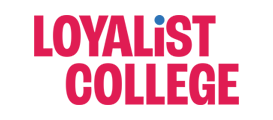Step 1. Open the course in Blackboard where the test is currently created.
Step 2. Under Course Management you will see the Control Panel, expand the Course Tools section and select Tests, Surveys, and Pools.
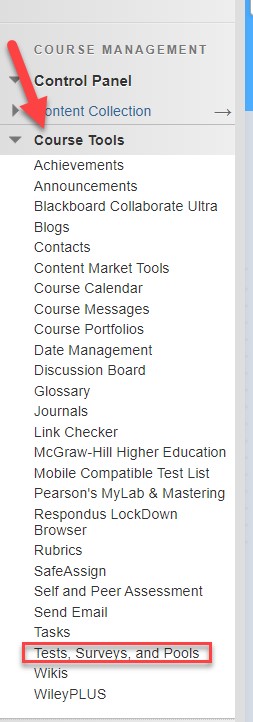
Step 3. On the Tests, Surveys, and Pools page, select Tests.
Step 4. Locate the test you created select the arrow down button, then select Export to Local Computer
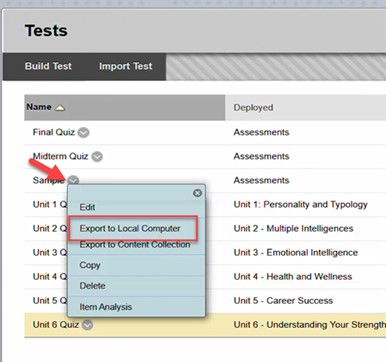
This will download a zip file of the test to your computer. Be sure to save it in an area specific that you can access it easily. If it doesn’t allow for this option, it will save to your downloads folder. Once it’s in the downloads folder, you can cut and paste it to a specific folder you wish to save it.
Now you are ready to add the quiz/test to Canvas.