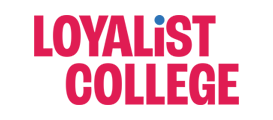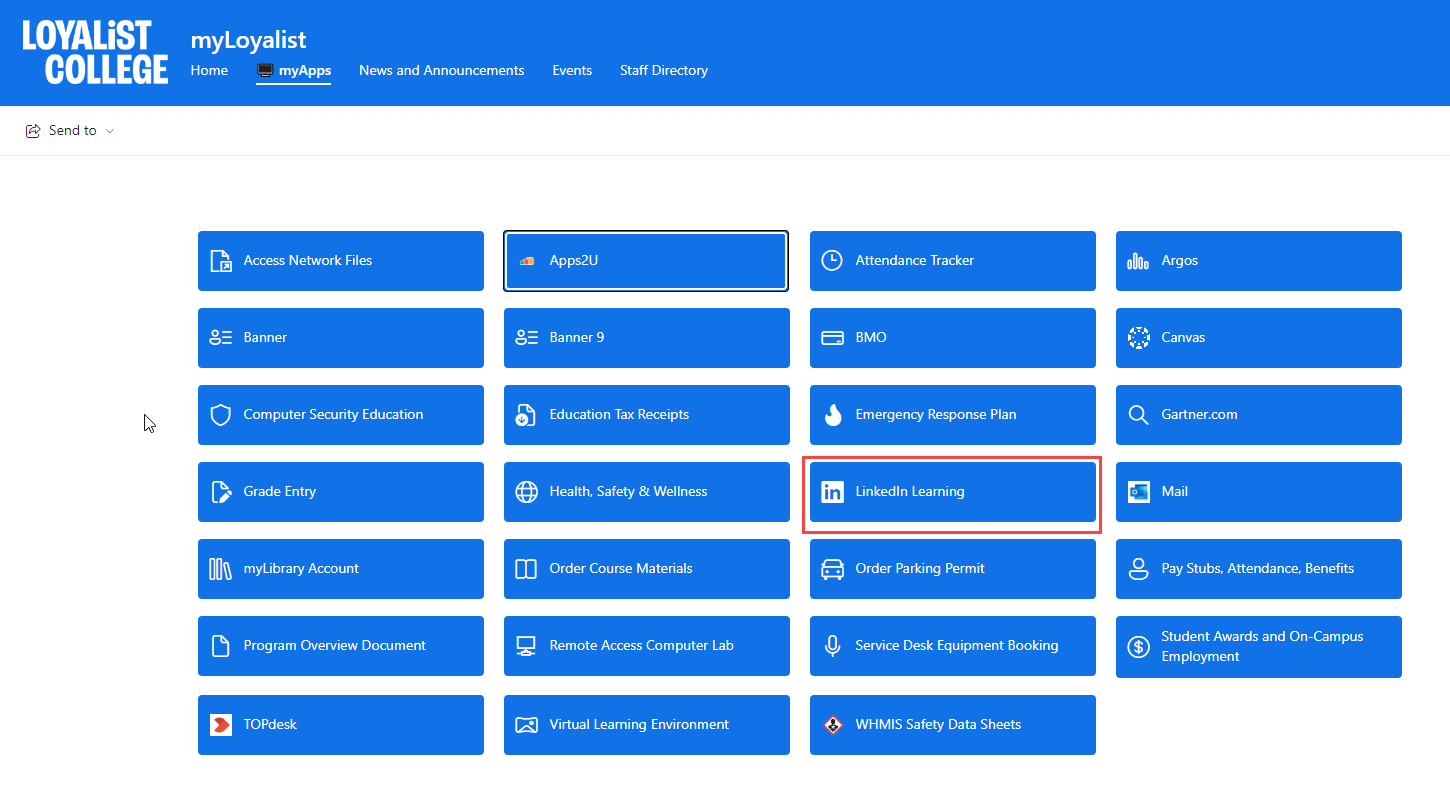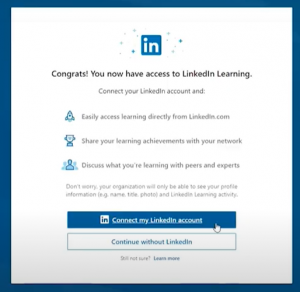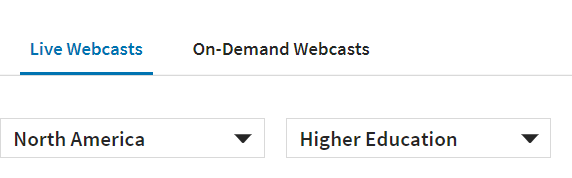LinkedIn Learning offers more than 16,000 courses and content is available in 7 languages. Courses on business, creative, and technology skills, and it’s available at no additional cost to all Loyalist College faculty, staff, and students.
- Business: digital transformation, leadership & management, soft skills, project management training, HR training, customer service training, performance management training, online marketing training, professional development, career development, training & education, business software and tools, finance and accounting, sales, small business and entrepreneurship.
- Technology: IT infrastructure training, cloud computing, data science, web development, software development, security, database management, IT help desk, mobile development, network and system administration, and internet of things.
- Creative: online graphic design training, online AEC training, CAD, web design, user experience, 3D and animation, art and illustration, video, motion graphics and VFX, photography, audio and music.
LinkedIn Learning content can be embedded into courses in our learning management system and used for personal professional development.
Teaching with LinkedIn Learning – Video (2:36 minutes)
https://www.linkedin.com/learning/teaching-with-linkedin-learning/bringing-expert-voices-to-your-classroom?u=2148769
Overview of LinkedIn Learning (this could be shown to students) video ( 1:07 min) https://www.linkedin.com/learning/how-to-use-linkedin-learning/advance-your-skills-with-linkedin-learning-2?u=2148769