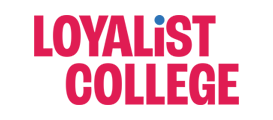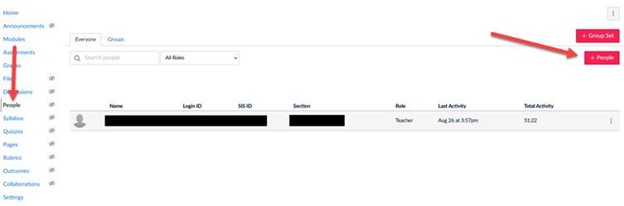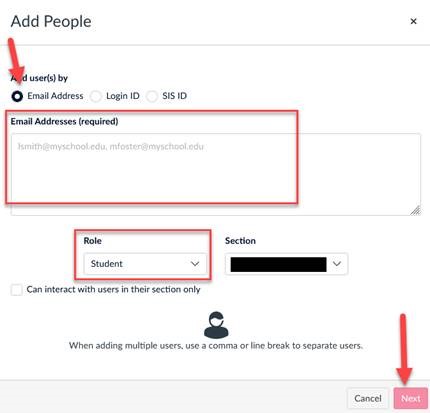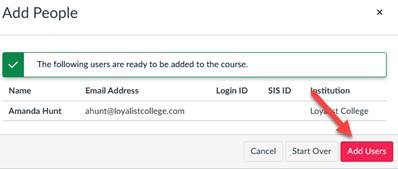If you used an Organization in Blackboard, you may be interested in a creating a Program Community in Canvas.
What is a Program Community?
A Program Community is a sub-account that is created in Canvas for a program team. Within your Program Community, you can assign Community Admins. These admins will have access to creating new courses within the Program Community, manually enrolling faculty and/or students, and maintaining their program’s sub-account.
Why would I use a Program Community?
Within your Program Community, multiple courses can be created, and each will have separate enrolment. You may wish to create a course that is a Faculty Community Hub. Another option is to have a Final Year – Community Hub for your students in the last year of their program, where you can share job posting information, industry events, or other relevant resources.
A common use case is to use a Placement Hub course for students going on placement. Students may need access to documents or may be required to submit documentation before starting their placement. Creating a Placement Hub course within your Program Community is an effective way to share necessary information and forms, have students complete required training, and track documentation all in one course.
How do I get a Program Community?
Email cllae@loyalistcollege.com for more information on getting your Program Community sub-account created.