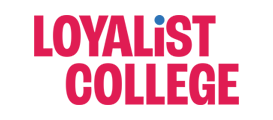This report uses the UTC/GMT (00:00) time zone.
The Session attendance report provides an overview of when attendees joined and left sessions. It also gives you an idea of how long attendees were present in the session on average.
All attendees are counted. It doesn’t matter if they join from a browser or a mobile app.
If your sessions are used more than once, there is a report for each time it was used.
Select View Report to see the full report. See when each participant joined and left the session. With this knowledge, check-in with individual participants to see if they were having any technical issues or need a quick review of what was presented and discussed.