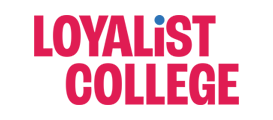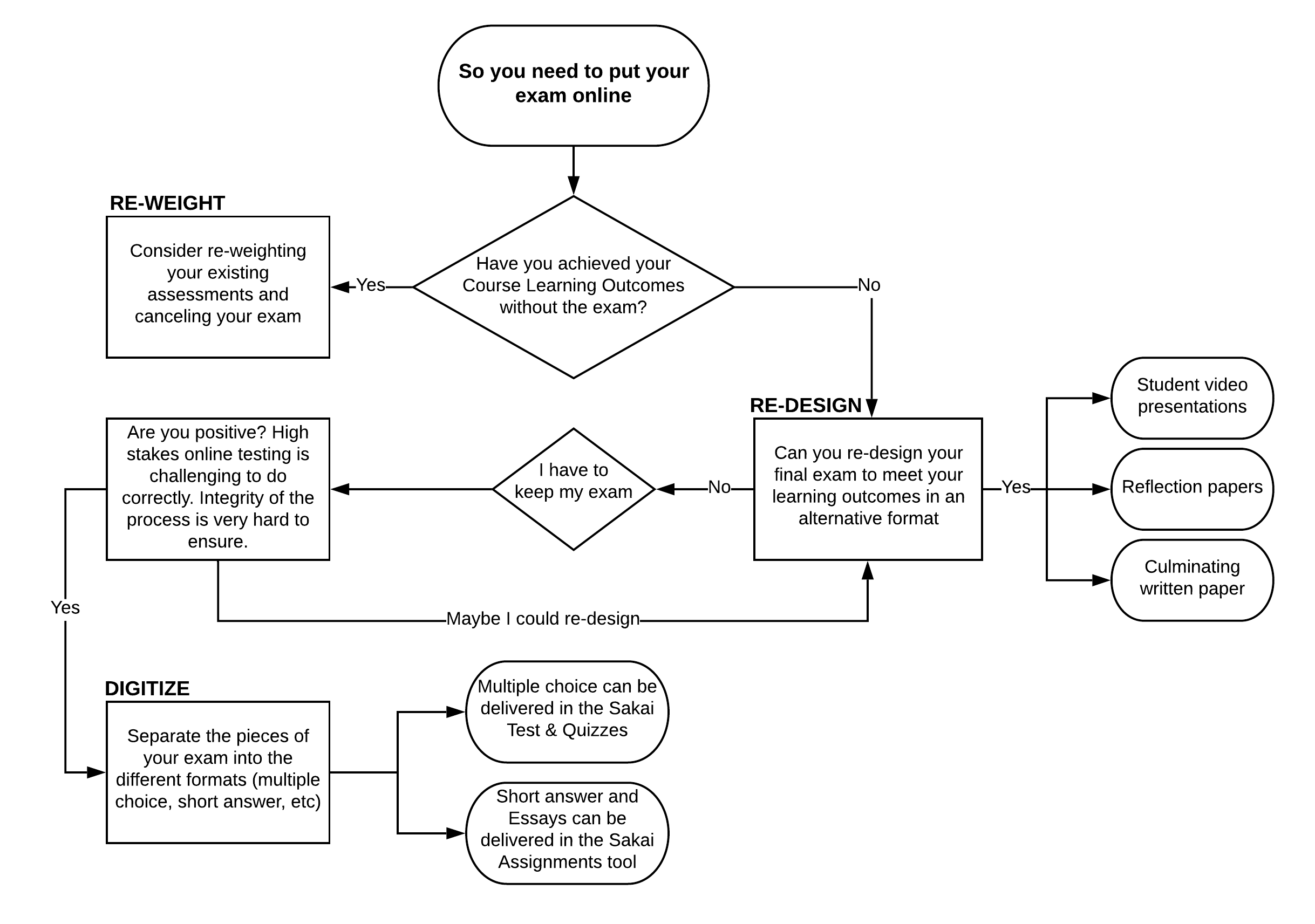Teaching requires creative and flexible thinking about how we can implement student-centered learning aligned to achieving course learning outcomes. This page offers ideas and resources for faculty to consider.
Remote Teaching Tools and Resources
- Consider the context of your course and the level and experience of learner you are teaching. Identify opportunities and obstacles that you and your students are likely to encounter.
- Keep it simple and strategic when considering how to deliver your courses in an alternate way. Simplicity and accessibility for all course materials and technology tools will reduce the learning curve for your students. Focus on the essential course learning outcomes and aligning your strategies and assessments so students can achieve success.
- When possible, use technology tools and instructional approaches that are already familiar to you and your students. Use the Canvas learning management system to create quizzes and assignments.
- Determine how you are going to share your learning content with your students – for example, via pre-recorded lectures or screencasts, narrated PowerPoint presentations, textbook readings or online readings, open content, and so on. Consider using a variety of asynchronous and synchronous tools as appropriate.
- To increase flexibility and access for students, try creating and posting lesson content (e.g. documents, PowerPoint slides with detailed lecture notes, PDFs) in advance for students to access asynchronously rather than offering live lectures.
- Create a weekly schedule for your students, indicating what they need to learn and work on, including assessment submission dates, but build in flexibility.
- Foster a social presence. Strategies may include regular messages from you about the course, asynchronous discussion forums and synchronous “office hours” or group discussion activities. Social presence includes the perceptible (visible/audible) actions of both the professor and the students.
- Be aware that live streaming video lessons uses considerable bandwidth and may affect performance for students. If you are hosting live lectures/lessons, use MS Teams and allow students the option of using video or only audio. Breaking your lectures down into smaller chunks can be helpful and prevent student fatigue. Consider recording your video lessons so that students who cannot attend live can listen to your lesson afterwards.
Navigational Simplicity
Create a consistent and clear structure in your online course to reduce the amount of time and effort students spend trying to find content and determine next steps, especially at the beginning of a course. Provide written direction and instructions in all course areas to help students work independently, especially if activities are asynchronous with students working at different times.
Netiquette Guidelines for Remote Teaching and Learning
Netiquette (net + etiquette) is the “code of conduct” applied to online spaces. Teaching students about netiquette is just as important as teaching them to use technology or master content. Crafting a netiquette document or post for your course and informing your students about the importance of these rules can help you create an engaging, respectful, and meaningful learning environment. If hosting lectures or office hours live online, you might want to include guidelines for expectations around arriving on time, reducing noise by using earphones and the mute button, and minimizing distractions the best they can. Keep in mind that students might have their children or siblings home from school or day care and some flexibility and understanding might need to be extended during this season.
Netiquette guidelines to share with students:
- Use proper language. This means no emoticons, text message language, or swear words. The discussion board is like a workplace and is meant to be professional.
- Run a spelling and grammar check before posting anything to the discussion board. This is especially important if your instructor is grading these comments.
- Read through your comments at least twice before hitting submit. (Some professors use settings that allow students to edit their responses, while others don’t.)
- Don’t type in ALL CAPS! If you do, it will look like you are screaming.
- Recognize and respect diversity. It’s ok to ask questions to clarify things you don’t understand. If you’re not sure, email the professor privately for more information.
- Avoid sarcasm and dark humour. Take your posts seriously. Never say online what you wouldn’t say in real life to another person’s face. Your posts are a permanent record, so think about the type of record you want to leave behind.
- If you are frustrated and finding the course material difficult, please reach out to the professor, use the tutor resources, etc. You can ask your peers for study tips. A discussion board is not the venue to complain about why you need to take this course or how hard you have to work.
- Don’t wait until the last minute to make your post. Allow time for other students to respond before the deadline. Likewise, don’t wait to post your replies until the deadline; the author deserves an opportunity to address any questions you have or respond to points you make.
- Before asking a question, check the instructor’s FAQs or search course resources/material in Blackboard.
- Be forgiving. If your classmate makes a mistake, whether it’s a typo or grammatical error, don’t badger him or her for it. Just let it go.
- The same rules apply for email. “Hey, teach, heeeelp!” is probably not the best way to ask your professor a question. You should communicate with your professor in the same way that you would speak to your boss or a potential employer. Also, any email you send your professor should always include your name and which class you are in.
Additional Resources
“Preparing For Your Webinar” – by Humber College
“Pivoting to Remote Teaching” – by Open Library
“The Netiquette Chat” Preparing Students for Your Online Course” – by Top Hat
“16 Strategies To Make Online Learning More Inclusive” – by Top Hat
“The Camera-On/Camera-Off Dilemma”– by Edutopia
“Using Your Instructor Bio to Humanize Course, Reduce Student Anxiety” – by Faculty Focus
“5-Low Tech, Time-Saving Ways to Teach Online During Covid-19” – by The Chronicle of Higher Education
“Advice to those about to teach online because of the corona virus” By Tony Bates, Research Associate, Contact Nord
Carefully consider needs and the achievement of learning outcomes with the strategies involving the introduction of new technologies and/or procedures. Ensuring there is clear benefit aligned for use of the technology to learning outcomes will assist you in being strategic with where to focus your time and efforts.
MS 365 training, Narration in PowerPoint, Accessible Word and PowerPoint documents – MS 365
Collaborate with colleagues, Set up one-on-one or team meetings, share content – Microsoft Teams
MyLoyalist portal resources for faculty/students, consider adding the following information to a “Getting Started” letter to prepare students to take your course remotely:
“Rule of 2’s: Keeping it Simple as You Go Remote for COVID19” by Dr. Robin DeRosa and Kyle Mackie is licensed by CC 4.0
Set clear expectations for communication with faculty and peers throughout the course. Encourage students to establish their own social presence and connect with others digitally.
Synchronous: Faculty and students gather at the same time and interact in “real time” with a very short or “near-real time” exchange between faculty and students.
Asynchronous: Faculty prepare course materials for students in advance of students’ access. Students may access the course materials at a time of their choosing and will interact with each other over a longer period of time.
Synchronous vs Asynchronous Learning – Fanshawe Open Learning Resource by S. Roch and A. Stracuzz is licensed CC by 4.0
Building Faculty Presence
Include the following asynchronous strategies:
- Be proactive and send question and answer reply to all students/post in the discussion board for common questions to be efficient and establish presence.
- Narrate your PowerPoint by adding audio files. It is ideal to include your talking points as notes in addition to the audio recordings.
- Provide quality, timely feedback to establish your presence in the course.
- Explore using video to post a video introduction and feedback for assignments. Consider that students may have limited internet connectivity, and keep videos short, ideally maximum chunks of 10 minutes. Enable closed captioning for accessibility.
Include the following synchronous strategies:
- Enable your webcam/video so students can see you or modify settings to add your profile picture.
Building Community
Include the following asynchronous strategies:
- Add discussion boards to allow students to participate on their own schedules.
- Create a sense of community by encouraging and guiding students to introduce themselves in the online discussion board.
- Assigning grades to online discussions is the biggest predictor of their success. Your comments/feedback/input is critical for students to stay engaged.
- To encourage critical thinking, ask students to post before seeing replies, which has students refine their own thoughts before seeing the discussion thread.
- You can post discussion topic or task your students individually or in groups to add their own posts with thoughts or links on themes related to the course content.
- To continue engagement in discussion boards consider assigning reflective statements where students detail their contributions and reflect on what they learned from the conversation.
Include the following synchronous strategies:
- Schedule office hours. Provide instructions for students for participating in a synchronous session.
Building Collaboration
Include the following asynchronous strategies:
- Place students in learning groups. Focus student engagement using discussion questions, tasks, or resources to explore together.
Include the following synchronous strategies:
- Place students in learning groups. Focus student engagement using discussion questions, tasks, or resources to explore together.

Active Learning
Include the following asynchronous strategies:
- Have a guest speaker record a lecture or narrate a Powerpoint presentation, set up a discussion board for question and answers or add an assessment.
- Make reading active by assigning an action:
– Provide 3-5 themes or concepts for the students to look for in the text. Students can create columns for each theme/concept and write keywords, thoughts, phrases and evidence from the reading that connects with the theme/concept.
– Identify different quotes from a reading and ask students to contextualize and/or analyze the quote, connecting to course concepts.
– Ask your students to read the reading with two different perspectives:
“Believing” – Student reads the text empathetically and makes a conscious effort to understand and appreciate the author’s points, values, beliefs and perspective. The student makes a list of their own points, supporting the author’s perspective and writes an argument ‘for’.
“Doubting” – Student reads the same text looking for weaknesses, makes a list of points refuting the author’s points, values, beliefs and perspectives, and writes an argument ‘against’.
– Have students draft questions to pose to their peers.
- Create a Padlet to inspire curation and sharing of content.
- Examples of active learning strategies.
Considerations for Lab Activities:
- Take part of the lab online (for example, video demonstrations of techniques, online simulations, analysis of data, other pre-or post-lab work), and save the physical practice parts of the labs until access is restored.
- Research online resources and virtual tools available to help replicate the experience of some labs (for example, virtual dissection, night sky apps, video demonstrations of labs, simulations).
- When your lab includes both collection of data and its analysis, consider showing how the data can be collected, and then provide some raw sets of data for students to analyze. This approach is not as comprehensive as having students collect and analyze their own data, but it is a strategy to keep them engaged with parts of the lab experience.
Include the following synchronous strategies:
- Host a debate, divide the students into 2-3 groups (for, against and observers) providing the assignment in advance and then hosting the synchronous live debate.
- Use live polls as an engaging activity (think word cloud).
- Utilize think-pair-share, start by asking your students a question you feel will be challenging. Give them a few minutes to think about it by themselves (you can even introduce it at the start of class, or before class begins). Using Blackboard Collaborate, you can then create breakout rooms where students can be paired up to discuss the question at hand. After that, they can share their conclusions, either live by video or in the discussion board.
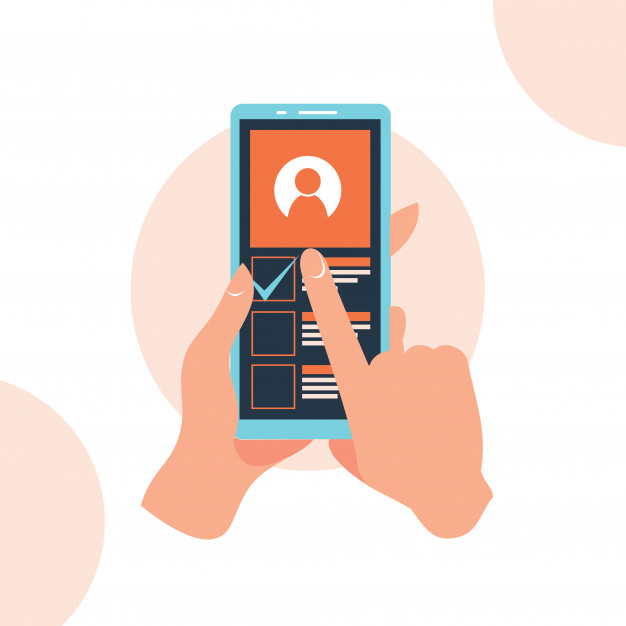
Assessments
Provide low-stakes, formative assessments so both you and your students can proactively address any concerns during the course. Introduce assessment instructions and inform students how it is connected to course learning outcomes. Interaction with students can be enhanced through robust and timely feedback.
Include the following asynchronous strategies:
- Formative assessments, like tests, discussions, or journals can replace some of the planned in-class interaction and provide you with timely insights into how students are learning. Consider adding standard feedback to quizzes.
- Add assignments with questions that prompt students to apply concepts to scenarios or ask them to identify the best of multiple correct answers.
- Provide rubrics for assignments. Students will benefit from clear and detailed information about what to do and how it will be evaluated. Consider marking using the rubric which allows for individualized feedback.
- Students record their presentation (audio or video). Consider the need for a final exam, for some alternate ways to assess other than a final exam,
- Students record their entire individual performance using phones, tablets, or computers.
- Students upload their project as a final summative assessment. Examples include designing an experiment, final paper, grant application, or a poster.
- If your course uses a publisher’s textbook, check to see whether the publisher has question banks that can be leveraged.
- Consider the need for a final exam, for some alternate ways to assess other than a final exam. See below under final exam considerations.
- An open book online test/exam can be built. You can build a test bank of questions and randomly choose a subset of questions per student.
Include the following synchronous strategies:
- Use live polls with review questions to learn where students are at, as formative assessment.
- Students deliver their individual or group presentation or project in real-time.
- If ultimately you need to host a synchronous closed book final exam, access resources on Respondus.
Additional Resources
“Student Remote Learning Kit” – Loyalist College, Centre for the Advancement of Teaching & Learning
“Websites with Active Learning Activities” – Queensu.ca
“Ice Breakers for Online Classes” – University of Waterloo, Centre for Teaching Excellence
“10 Tips for Effective Online Discussions” by Edwige Simon, Educause Review
“Strategies for Remote Teaching: Synchronous vs. Asynchronous” by University of Waterloo
“Ideas to Make Your Synchronous Online Classes More Fun” by Siva priya Santhanam, PhD, Faculty Focus
“How to Use Active Learning in an Online Lecture” by Jacob Rutka, Top Hat
“Student-Centered Remote Teaching: Lessons Learned from Online Education” by Shannon Riggs, Transforming Higher Ed
There are many factors to consider when moving your final assessment from a paper-based-exam to a digital assessment.
“So… you need to move your exam online” by Giulia Forsythe is licensed CC BY 4.0
Reweighting
If you feel confident your students have successfully demonstrated the course learning outcomes through previous assessments, you may consider reweighting previous assessments and eliminating your final assessment.
Considerations:
- Have students successfully demonstrated the course learning outcomes?
- Are many students at risk of failing without the opportunity to complete a final exam?
Redesigning
If reweighting assignments is not an option, you may need to redesign your final exam. Redesigning allows you to create a new or revised assessment that focuses on outstanding learning outcomes. This assignment could take the form of an audio/video presentation, a cumulative written assignment, or a reflection assignment. You may also redesign your exam to be more suitable for a take-home, open-book format.
Considerations:
- Which course learning outcomes are outstanding?
- What format(s) are most accessible to your students?
Digitizing
In some cases, a final exam may be necessary to demonstrate the completion of the course learning outcomes. Generally, this applies to large survey-courses, or to courses which prepare students for fields that require the completion of an external accreditation exam.
Considerations:
- Can some of your questions, such as those in short answer or essay format, be delivered as assignments outside of the exam environment?
- Is your digital exam accessible to all students?
Student Accommodations
Shifting the format of your final assessment will impact each of your students. As you shift your exam format, be prepared to offer and provide individual accommodations for students. The following factors may impact your students’ ability to complete your exam in a new format.
Accessibility: Your students may need new arrangements for accessibility accommodations in the new exam format.
Bandwidth: Your students may not have a reliable home internet connection.
Consent: Your students may not consent to having their personal data collected or recorded.
Device: Your students may not have access to their own laptop or desktop computer. For example, they may use a tablet to complete their schoolwork, or have a shared computing device.
Home Environment: Your students may not have an environment which allows them to complete an uninterrupted assessment. For example, they may now be responsible for all-day child-care, or be sharing their workspace with a partner, roommate, or parent working from home.
Remote Proctoring
Remote proctoring is a digital solution to replicate the in-person, time-limited proctored exam environment. Remote proctoring tools provide identity verification and allow faculty to place limits on the digital environment of the test taker — such as which applications can be used during test taking. The tools also capture video and audio of the test-taker’s physical environment and flags any anomalies. Upon test completion, instructors can review all the data captured by the proctoring tool to determine the integrity of the exam.
All publicly assisted institutions will be provided access to an automated Artificial Intelligence-assisted proctoring tool on an as-needed basis to enable the delivery of final exams.
Considerations when Using Online Proctored Exams
If you are planning on using our online proctoring tool, Respondus Lockdown or Respondus Monitor, we recommend that you consider the following:
Minimum Specifications of Equipment to Run LockDown Browser
Operating System:
- Windows: 10, 8, 7
- Mac: MacOS 10.12 or higher
Memory:
- Windows: 75MB permanent space on the hard drive
- Mac: 120MB permanent space on the hard drive
Additional Equipment to Run Respondus Monitor:
- Webcam
Strategies for a Successful Online Proctored Experience
1. Reach out to CATL early if you require supports for setting up/facilitating online exams using Respondus through one of our scheduled sessions, or by reaching out to us at catl@loyalistcollege.com. There is some set-up required by both you and your students to make the online proctored exam experience work well.
2. Set up a practice test that uses Respondus Lockdown/Monitor well in advance of any actual assessments in your course. This provides a safe way for you to help your students become comfortable with Respondus Lockdown/Monitor and identify any technical issues early, so that they can be resolved prior to your actual assessment times, also helping to reduce test anxiety by giving students an example of what to expect.
3. Use the lowest security level possible while also maintaining academic integrity. For example, using Respondus Monitor (video recording students who are writing exams online at home) may not be required, Respondus Lockdown Browser (locking down the student’s system so that they cannot copy/share information) may be acceptable. Other options include no proctoring, but designing your online exam using a variety of settings that promote academic integrity, or designing an alternate assessment that does not require the use of an online test/exam.
4. Share the Student Remote Learning Kit website with your students. They can find instructions for downloading Respondus Lockdown Browser in this location (along with other tips and instructions that will aid them in remote learning)
5. Consider that some devices that students are using may not be compatible with Respondus Lockdown/Monitor. Chromebooks and cell phones won’t work for students to complete online tests/exams with Respondus Lockdown. Some students may not have a webcam, which is required to use Respondus Monitor. These students will need to access SAL and/or have time to obtain the appropriate equipment prior to completing the assessment.
6. Consider stretching out your exam periods if possible. For example, leave a test open for longer than the actual exam period to allow extra time in the event that students or yourself have technical difficulties.
Source: “Assessments in Remote Environments” by Open Library is Licensed CC by 4.0
Additional Resources
“Final Assessment Decisions” by Humber College
“Flexible Teaching and Learning” by Brock University
“Designing Remote Final Exams” by Queen’s University
The following list of recommendations may maximize the ability for students with disabilities to fully and meaningfully participate in all aspects of the virtual learning environment and may also benefit other student populations.
Timed Tests: Consider making tests available for a longer duration than would typically be the case in a physical environment. This will help minimize the number of individual adjustments you will need to make for students with testing accommodations.
Online Lectures: If you are delivering live lectures using Teams, record the session and make the recording available to view at a later time. This allows students extended access to the material and has the added benefit of allowing professional notetakers and sign-language interpreters the ability to support students’ access to the lecture in an accessible format.
Student Collaboration: If you are delivering lectures using Teams, please allow for the sharing of notes between students to maximize access to course material.
Alternate Methods to Submit Work: For assignments that require students to draw, sketch, or otherwise use a writing instrument: Consider having them complete their work on paper, take a picture, and upload or email.
Contact Info and Hours: Please make it clear to your students when and how you can be reached for a phone, email or teams appointment should they need further explanation of material or instruction. Best practice would be to include this information within your course.
Alternatives to Presentations: If a student has this accommodation, consider a video submission or connect with the student’s Accessibility Advisor to explore an appropriate alternative.
Source: Content adapted from Conestoga College’s Accessible Learning team, Universal Design for Learning for Remote Teaching; April 16, 2020
Additional Resources
AODA Faculty Toolkit – The Learning Portal
Standard Course Menu Template
As we work through the various delivery options, it will be important to consider the student experience, particularly when it comes to course navigation. The optional Standard Course Menu Template has been devised by Instructional Designers and has an evidence-based design.
What is it?
Our standard course template contains a standard, simple structure with straightforward navigation. includes a Home Page. Is fully modifiable and not prescriptive in terms of teaching style. Can weave in learning design considerations as suggested in Teaching . Tips. Can be customized so each program area has its own look or specific elements (connect with your Chair or Coordinator about program-specific templates).
Who benefits?
- Students
- helps ensure that students have a consistent experience in terms of navigating their courses
- reduces exertion to figure out where to find materials and tools with each course they start
- can support persistence and satisfaction (by enabling focus on learning tasks, reducing confusion)
- Faculty
- provides a quick-start environment that eliminates the need to build a course structure from scratch
- contains tips for modifying elements, and carry out other actions based on their preference
- Chairs/Deans
- helps ensure consistency across courses within programs
- can fast-track new faculty in course standards
- Support services:
- when a course has a standard structure, it is much easier for support areas to provide more efficient support to faculty
- helps reduce student requests for help in navigating disparate courses
- Academic Community
- a common course structure facilitates easier collaboration on shared course resources and exchange of course ideas
- enables faculty to more easily give peer support when there are questions about adding content or tools