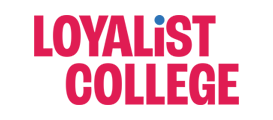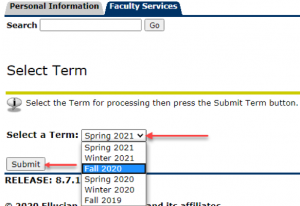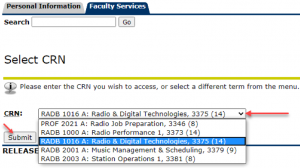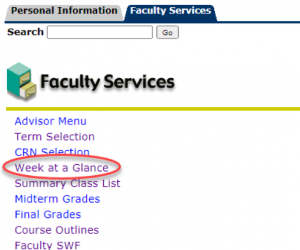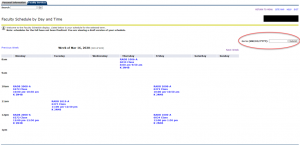What is Banner?
The Banner Student Information System is a database of student records and information maintained by Loyalist College. Your role at Loyalist will determine the privileges and data to which you will have access. You can access your class list(s) and class schedule(s) as a full or part-time faculty.
Contact the Loyalist College Service Desk through Top Desk if you require technical support with Banner. There is a Top Desk app in your MyLoyalist, MyApps page on the bottom row.