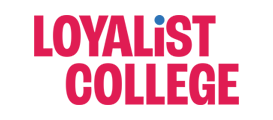Add Recorded Voice-over Narration in PowerPoint
Important information when recording lessons with PowerPoint’s built-in “Record Slide Show” feature:
- You can’t record narration in PowerPoint for the web. Use a desktop version of PowerPoint to record your narration.
- The subtitle/caption feature within PowerPoint is intended for live presentations, not recordings.
- When using the “Record Slide Show” feature, these subtitles will not be captured. Captioning your recording will happen separately from PowerPoint. This is done once the video has been uploaded to software such as TechSmith, Snagit or YouTube.
- When using the “Record Slide Show” feature on an older PowerPoint file that uses the previous extension PPT, be sure to save it as a PPTX instead.
- To ensure all students can view and hear your recorded presentation properly, it is recommended that you export your PowerPoint recording as a video by saving it as a MPEG4.
- PowerPoint doesn’t record audio during transitions between slides, don’t speak while advancing the slide.
Follow these detailed step by step instructions on how to record voice-over narration by either going slide by slide or narrating the entire presentation.