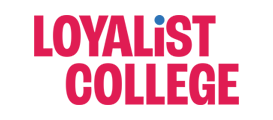The following instructions walk through copying content from an existing Canvas course into a new semester course shell.
Copying a Canvas Course to a New Semester Shell
Step 1 – Introduction & reviewing included templates
Review the Master Loyalist Template and what that looks like in a new course shell.
Step 2 – Importing course content
Step 3 – Selecting settings for import
Reviewing the difference between ‘All content‘ and ‘Select specific content‘. Our recommendation is ‘Select specific content‘.
Step 4 – Content selections
Reviewing what items to select and import into your course, and what items to deselect and leave out to avoid duplications.
Step 5 – Adding your customized homepage
This section is only relevant if you have created a customized homepage in another Canvas course or Sandbox that you wish to make your homepage in your new semester course shell.
Step 1 – Importing content to your course shell
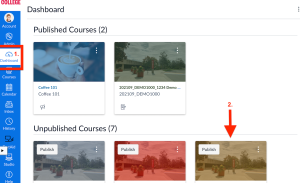
1.From the Global Navigation menu, select Dashboard
2.Select your new semester Course shell from your course cards as you will be pulling your existing content into this new shell.
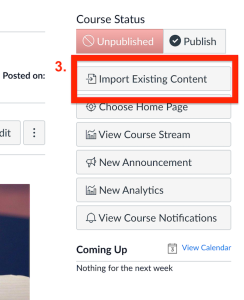
3.From the Home Page of your new Course shell, select Import Existing Content
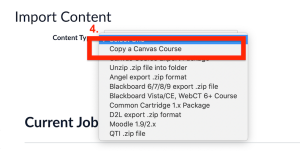
4.Under Import Content, click the dropdown menu to select Content Type and select Copy a Canvas Course
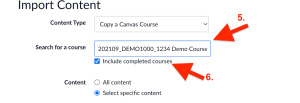
5.In the empty search field beside Search for a course, type in the course name that you wish to import content from.
6.To include past and completed courses, leave checkbox beside ‘Include completed courses’ selected
Step 2 – Options for course import
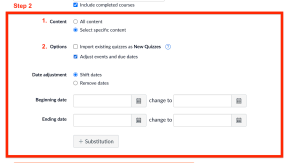
- There are two options for importing content:
- All content – selecting to import All content will import all content from your existing Canvas course into your new semester shell, including the Master Loyalist templates (which include all sample templates)
- Select specific content – selecting the Select specific content option will prompt you to select which content you wish to import from an existing course to a new course, and allows you to be selective about what you wish to bring into the new course shell
- Options: you have the option of selecting the options below, or leaving them unselected.
- Import existing quizzes as New Quizzes: if you wish to import any of your existing quizzes (New Quizzes or Classic Quizzes) as new quizzes, check this option.
- *Please note: if you leave this option unchecked, Classic Quizzes will not import correctly. To avoid any issues, it is recommended to leave Quizzes deselected during the selective import, and copy them over separately.
- Adjust events and due dates: enabling this option allows you to adjust the due dates associated with course events and assignments. You can also shift dates to a different day, or select ‘Remove dates’ to remove dates associated to features of your course.
- Import existing quizzes as New Quizzes: if you wish to import any of your existing quizzes (New Quizzes or Classic Quizzes) as new quizzes, check this option.
*Please note that if you do not shift adjust dates during the course imports, you will be required to edit dates where relevant so course dates reflect the current terms
Step 3 – Select content to import
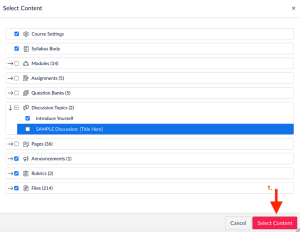
1.Once your options have been selected, Click Import
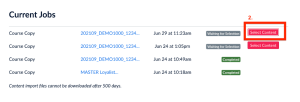
2.Under Current jobs, the status of your course copy will be displayed.
Please note: If you have selected ‘Select specific content’ to import, you will be prompted to ‘Select Content’ before your course is copied. The team in CATL is recommending to ‘Select specific content’ for your course import.
To avoid duplication of CATL’s Master Loyalist Templates, you can DESELECT the following options:
- From modules (3): FACULTY Resources- DO NOT PUBLISH, SAMPLE Week: Module Title- Date – DO NOT PUBLISH, Getting Started
- From assignments (2): SAMPLE Assignments Category, SAMPLE Quizzes Category
- From discussion topics (1): SAMPLE Discussions: [Title Here]
- From pages (12): Course Outline, Help Resources for Faculty, Instructor Information, Loyalist Standard Template: Banner Image and Icon Options, Loyalist Standard Template: Overview, Microsoft Teams, Program Manual, SAMPLE: Lesson Material, SAMPLE: Overview and To Do List, SAMPLE: Wrap-up and Looking Ahead, Sequence of Instruction, Student Supports